Firmware Installation
Table of contents
Non-Git Method (recommended for non-programmers)
Required Toolings
- Install VSCode
- Install PlatformIO extension
platformio.platformio-ide
Download ZIP Files from GitHub
-
Get the GitHub repository branch link that is relavent to your version in the Sampler History Document under
Firmware. -
Download a ZIP file for that branch of code that you plan on using, and then unzip.
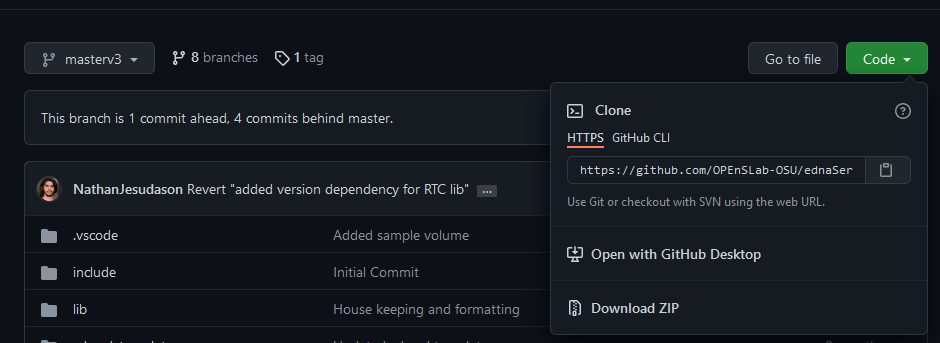
-
Download the ZIP file for the Git Submodule of the code. After unzipping this file, copy and paste the contents of the main folder inside of the
lib/Frameworkfolder from the download of step 2. -
Open the code from step 2 inside of VSCode by going to
File => Open Folder... -
Next, click on
platformio.iniconfiguration file located in the file explorer.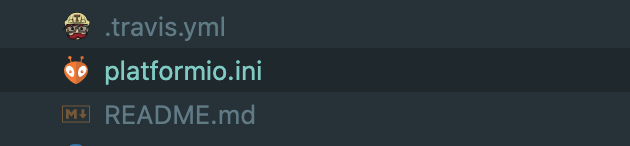
-
Next, please comment the
[env:debug]section and uncomment[env:live]. The file should look like the following. Notice that we have;in front of the commented line.;[env:debug] ; build_type = debug ;build_unflags = -std=gnu++11 ;build_flags = -D DEBUG=1 -Wall -Wno-unknown-pragmas -std=c++14 ; [env:release] ; build_unflags = -std=gnu++11 ; build_flags = -D RELEASE=1 -Wall -Wno-unknown-pragmas -std=c++14 [env:live] build_unflags = -std=gnu++11 build_flags = -D LIVE=1 -Wall -Wno-unknown-pragmas -std=c++14 -
optionalOptionally you can change the server name and password by going tosrc/configuration.hpp. It is recommended if you have multiple samplers to change theSERVER_NAMEto"ednaServer-###", where###is the serial number on the electronics box of the sampler. Otherwise, the server will default to the following values:#define SERVER_NAME "ednaServer" #define SERVER_PASSWORD "password" -
We are now ready to upload the firmware to the micro-controller. After connecting the micro-controller to your computer, please click on the
right-arrowbutton located at the bottom of the status bar.
Git Method (recommended for development or users with programming experience)
Required Toolings
- Install VSCode
- Install PlatformIO extension
platformio.platformio-ide - Install Git
Clone Git Repository
-
The following code clone development git repo to your local computer. Switch to the relavent branch based on the Sampler History Document. The Master branch, which the repo is on by default, is the latest version.
git clone https://github.com/OPEnSLab-OSU/ednaServer cd ednaServer git checkout <branch> -
Initialize git submodule. This will pull in another git repo that the server relies on.
git submodule init git submodule update git submodule foreach "git checkout develop" code . -
You should now have VSCode opened automatically. Next, click on
platformio.iniconfiguration file located in the file explorer.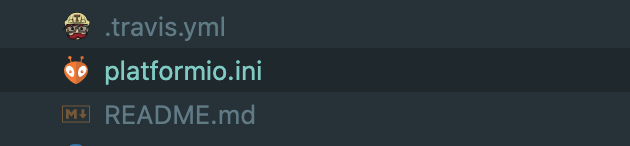
-
Next, please comment the
[env:debug]section and uncomment[env:live]. The file should look like the following. Notice that we have;in front of the commented line.;[env:debug] ; build_type = debug ;build_unflags = -std=gnu++11 ;build_flags = -D DEBUG=1 -Wall -Wno-unknown-pragmas -std=c++14 ; [env:release] ; build_unflags = -std=gnu++11 ; build_flags = -D RELEASE=1 -Wall -Wno-unknown-pragmas -std=c++14 [env:live] build_unflags = -std=gnu++11 build_flags = -D LIVE=1 -Wall -Wno-unknown-pragmas -std=c++14 -
optionalOptionally you can change the server name and password by going tosrc/configuration.hpp. It is recommended if you have multiple samplers to change theSERVER_NAMEto"ednaServer-###", where###is the serial number on the electronics box of the sampler. Otherwise, the server will default to the following values:#define SERVER_NAME "ednaServer" #define SERVER_PASSWORD "password" -
We are now ready to upload the firmware to the micro-controller. Please click on the
right-arrowbutton located at the bottom of the status bar.